Setting duplicate check in LeadsPedia is pretty simple. Duplicate check is at the vertical level. Pull up the vertical window and click settings from the left menu and navigate to Duplicate Check.
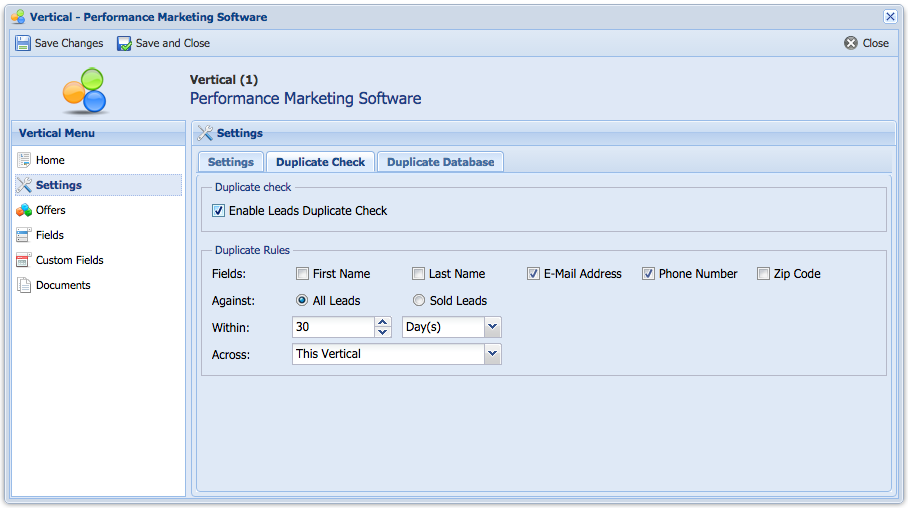
Duplicate Check
Enable Leads Duplicate Check turns on the duplicate check rule. If this is unchecked, the platform won't check for duplicate when the leads are posted.
Duplicate Rules
Fields: The platform determines duplicates based on (First Name, Last Name, E-Mail Address, Phone Number and Zip Code). If you check E-Mail Address and Phone Number, then the platform will look for leads that have the same email address and phone number. If email address is an optional field and the lead gets posted without an email address, then the platform will only check for duplicates against phone number.
Against All Leads VS Sold Leads: All leads will perform duplicate check against all leads in the database. It does not matter if the lead was sold or not sold. Sold Leads will only perform duplicate check against leads that have been sold previously to an advertiser.
Within: You can specify the time range for duplicate check. If you choose 30 days, the platform will only perform the duplicate check against leads that are 30 days old.
Across: You can perform duplicate check across this vertical, All verticals or specified verticals. If you choose this vertical, then the platform will only perform the duplicate check against leads in this vertical. If you choose All verticals, then the platform will perform duplicate check against all your leads. If you choose specific verticals (Ex. Auto Insurance and Auto Loans), then the platform will perform duplicate check against Auto Insurance and Auto Loans Verticals.
