From the Main Menu, Go to Leads -> Tools -> Upload Returns
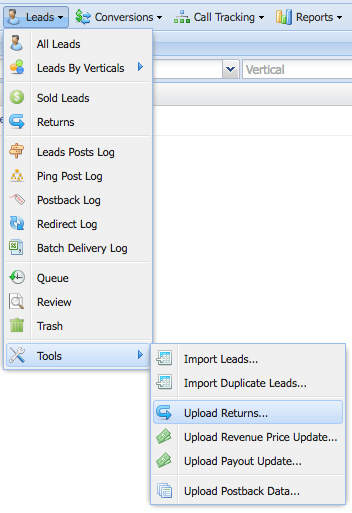
This will open the Upload Returns Window.
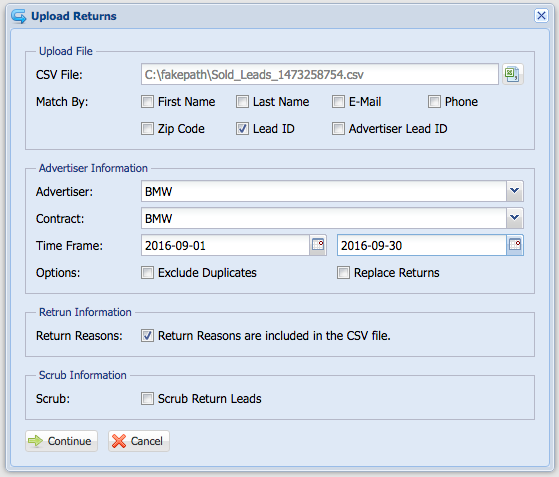
CSV File: Click on the csv icon to select the file.
Match By: How do you want to match leads in the file with the leads in the platform.
Advertiser: Select the Advertiser who's returning the leads.
Contract: Select the Advertiser Contract which the leads were sold to.
Time Frame: The time frame to match returns. If you select Sept 1st to Sept 31, Only sold leads between that time period will be matched.
Return Reasons are included in the CSV file:
If your lead buyer is providing the return reasons in the file, then check that box. If the return reasons are not in the file, then uncheck the box and select the return reason for all returns.
Scrub Return Leads: Check this option if you're Scrubbing (Returning) the leads back to the Affiliates.
Click Continue... This will bring up the Matching Columns window.
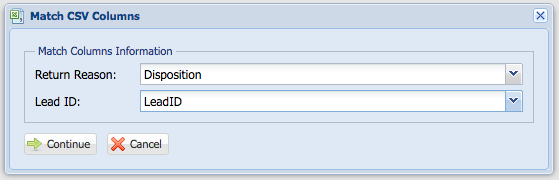
Return Reason: Select the Return Reason Column in the CSV file.
Lead ID: Select the Lead ID Column in the CSV file.
Note: If you've chosen to match by phone number, first name, email address, etc... Then you'll be able to see those columns as well.
Click Continue... This will bring up the Matched Leads Window
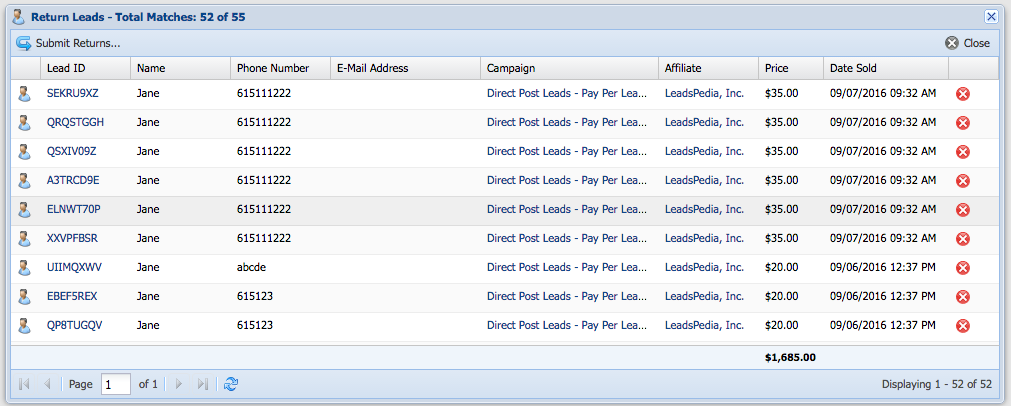
The title bar will show you how many leads were matched vs. how many leads were uploaded.
The Price Summary row will show you the total price for those returns.
If you want to reject the leads, click on the remove icon, this will not return the lead if you remove it from the list.
After you've confirmed the leads, Click Submit Returns...
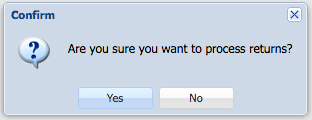
Go ahead and Click Yes.
