As part of white-labeling your platform. You have the ability to use your own custom domains.
Adding your custom domain is managed in the System Settings...
From the Main Menu click on Settings -> Settings -> System Settings...
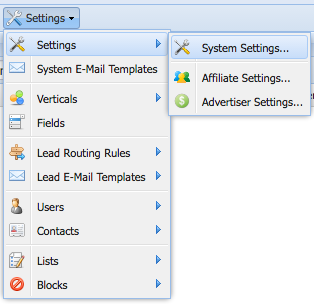
From the System Settings Menu, Click on Custom Domains.
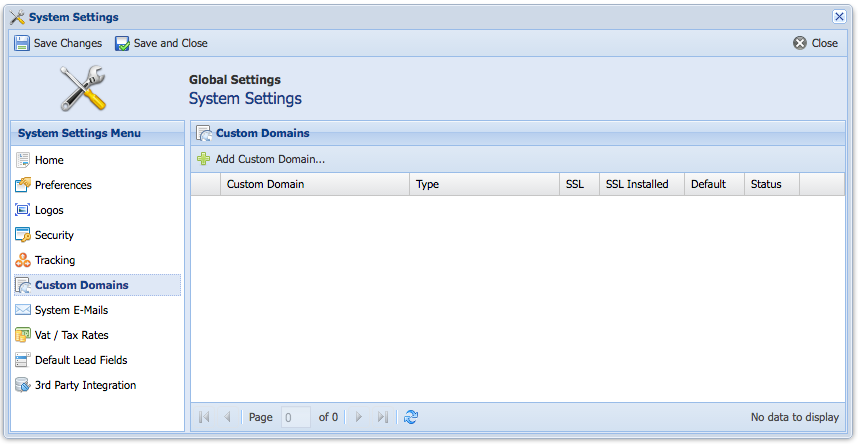
You can see all Custom Domains you use in the Custom Domains Table.
To Add a Custom Domain, Click on Add Custom Domain...
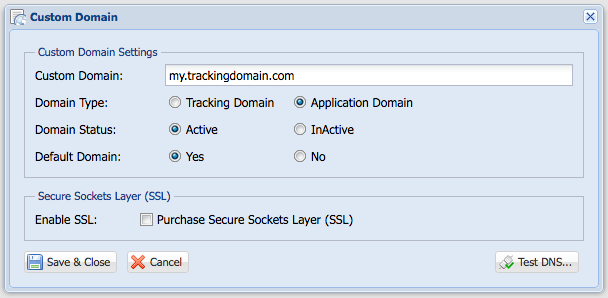
Custom Domain Settings
Custom Domain: Type in your custom domain WITHOUT the HTTP/HTTPS.
Domain Type: The Custom Domain Type. There are two types...
- Tracking Domain: This allows you to host your offer tracking URLs on a custom domain.
- Application Domain: This allows you to host your network URLs on a custom domain. (Ex. Platform UI, Affiliate and Advertiser Portal).
Domain Status: InActive domains won't work.
Default Domain: If marked as default, all generated links will be using the default Domain.
Secure Sockets Layer (SSL)
Enable SSL: Wether or not you want to enable SSL for your custom domain.
Create a CNAME record:
Once you add your custom domain, you will need to login to your domain provider to create a CNAME record to point your custom domain to your default domain. Below is a list to major hosting providers and how to create a CNAME record for your domain:
Note: Changing your tracking domain from one custom tracking domain to another will cause any current affiliate tracking links and advertiser pixels that use old custom tracking domain to not work.
