Managing Filters can be done at the Contract Level.
From Main Menu, click on Advertisers -> Contracts -> Contracts.
Click on the Contract Name to open the Contract Window.
From the Contract Menu, Click on Filters.

Click on Add Filter... to add a new Filter.
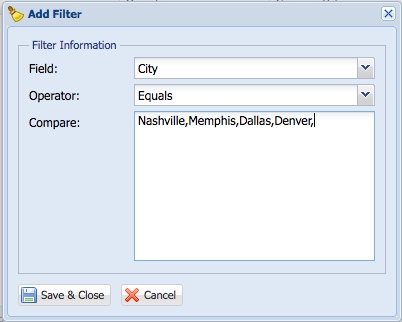
Field: The field that the filter will be looking at.
Operator: The rule that filter will function on.
Compare: Value(s) that you want the filter to compare against.
Click Save & Continue.
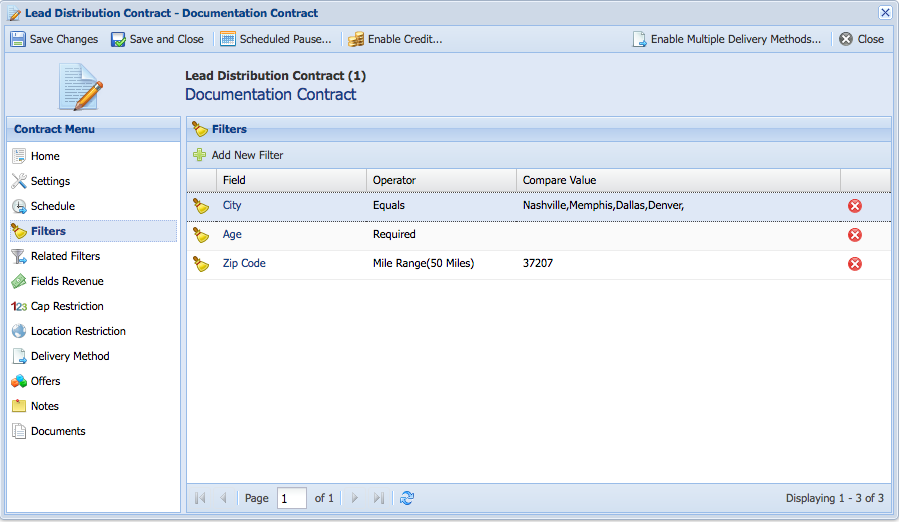
To manage a filter click on the field name.
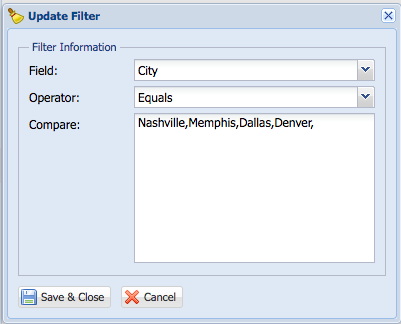
Make the necessary changes. Click Save & Continue.
Notes:
- The available operators will change depending on the data type of the field.
- You can add multiple comparison values comma separated.
