From the Main Menu, Go to Leads -> Returns
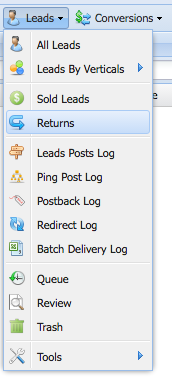
This will take you to the Leads Returns Report.

Select the leads you want to approve to reject by clicking on the check box next to the lead.
Approving Returns:
From the Returns Report Toolbar, Click on Approve Returns...
You'll see a confirmation message window.
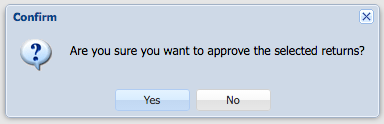
To confirm your returns, Click Yes.
Rejecting Returns:
From the Returns Report Toolbar, Click on Reject Returns...
The Reject Reason Window will open.
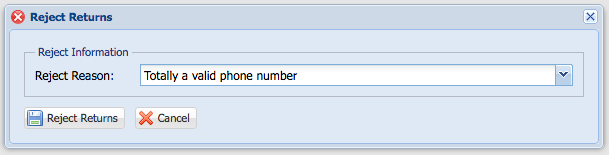
Select the Reject Reason and Click Reject Returns.
Note: If there are no reject reasons in the drop down. You can add the Reject Reasons by going to
Settings -> Lists -> Lead Return Rejected Reasons.
